Grove BLE v1
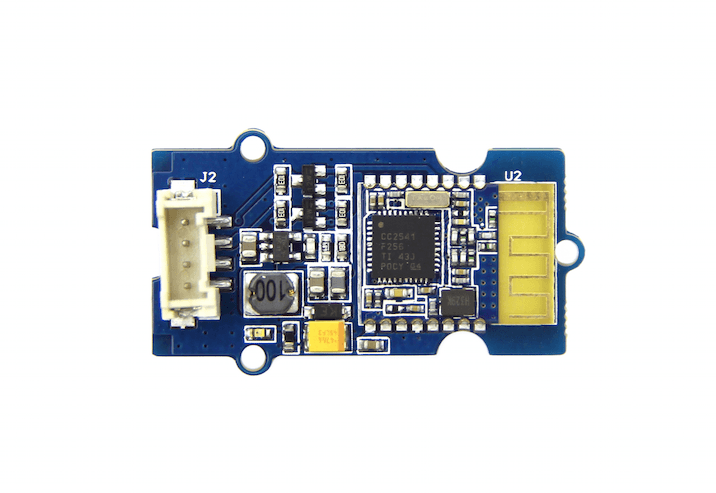
Grove - BLE v1 (Grove - Bluetooth Low Energy v1) uses a Low Energy Bluetooth module -- HM-11, based on TI CC2540 chip, which has AT command support. As a Grove product it's convenient to use Grove - BLE with Arduino board via Base Shield.
Parameters
Specifications
Name
BT Version
Bluetooth Specification V4.0 BLE
Working frequency
2.4GHz ISM band
Modulation method
GFSK(Gaussian Frequency Shift Keying)
RF Power
-23dbm, -6dbm, 0dbm, 6dbm, can modify through AT Command AT+POWE
Speed
Asynchronous: 6K Bytes, Synchronous: 6K Bytes
Sensitivity
≤-84dBm at 0.1% BER
Security
Authentication and encryption
Service
Central & Peripheral UUID FFE0,FFE1
Supply Power
3.3v - 5v
Working temperature
–5 ~ +65 Centigrade
Size
40cm x 20cm
Working Current
< 10 mA
Sourcing Current
< 20 mA
Sleeping Current
< 1 mA
Attention The supply power of HM-11 is 3.3v, but the Grove - BLE is 3.3V to 5V.
!!!Tip More details about Grove modules please refer to Grove System
Platforms Supported
Pinout
Grove connector has four wires: GND, VCC, RX, TX.
Features of Design
We have used TD6810 chip as the voltage regulator, so the range of the supply power can be 3.3v to 5v. Also , there's a level shift circuit which make sure the accuracy of data transmission.
AT Commands
1)Query module address
Send: AT+ADDR?
Receive:OK+LADD:address
2) Query baud rate
Send:AT+BAUD?
Receive:OK+Get:[para1]
Range: 0~8; 0--9600,1--19200,2--38400,3--57600,4--115200,5--4800,6--2400,7--1200,8--230400
Default: 0--9600.
Set baud rate
Send:AT+BAUD[para1]
Receive:OK+Set:[para1]
Ex.:Send :AT+BAUD1 ,Receive:OK+Set:1. The Baud rate has been set to 19200
Note If setup to a value 7, After next power on, module will not support any AT Commands, until PIO0 is pressed, Module will change Baud to 9600.
3) Try connect an address
Send:AT+CON[para1]
Receive:OK+CONN[para2]
Range :A,E,F
Ex.:Try to connect an device which MAC address is 00:17:EA:09:09:09
Send: AT+CON0017EA090909
May receive a reply: OK+CONNA --> Accept request, connecting ; OK+CONNE --> Connect error ; OK+CONN --> Connected , if AT+NOTI1 is setup ; OK+CONNF --> Connect Failed , After 10 seconds
Note Only central role is used. If remote device has already connected to other device or shut down, “OK+CONNF” will received after about 10 Seconds.
4) Clear Last Connected device address
Send:AT+CLEAR
Receive:OK+CLEAR
5) Query Module Work Mode
Send:AT+MODE?
Receive:OK+Get:[para]
Range: 0~2;
0--Transmission Mode, 1--PIO collection Mode + Mode 0, 2--Remote Control Mode + Mode 0 .
Default: 0
Set Module Work Mode
Send:AT+MODE[]
Receive:OK+Set:[para]
6) Query Module name
Send:AT+NAME?
Receive:OK+NAME[para1]
Set Module name
Send:AT+NAME[para1]
Receive:OK+Set:[para1]
Ex.:Send: AT+NAMESeeed, Receive : OK+Set:Seeed
Note Name would change after next power on.
7) Query Pin Code
Send:AT+PASS?
Receive:OK+PASS:[para1]
Range : 000000~999999.
Default : 000000.
Set Pin Code
Send: AT+PASS[para1]
Receive:OK+Set:[para1]
8) Restore all setup value to factory setup
Send:AT+RENEW
Receive:OK+RENEW
9) Restart module
Send:AT+RESET
Receive:OK+RESET
10)Query Master and Slaver Role
Send:AT+ROLE[para1]
Receive:OK+Set:[para1]
Range : 0~1;
0--Peripheral : 1--Central : Default: 0.
More AT commands please refer to the Datasheet of BLE module.
SoftwareSerial Communication

Grove - BLE can be used as a master or slave, you can use the one via different demos.If you are going to use the following SoftwareSerial program, please refer to the way of connection in the previous pic. TX-->D2, RX-->D3.
Open Arduino IDE, copy the following program and upload it onto the Arduino/Seeeduino board. And then two BLE modules can communicate with each other.
Demo : BLE Slave
Demo : BLE Master
Resources
Last updated
Was this helpful?