Grove GPS

This Grove - GPS module is a cost-efficient and field-programmable gadget armed with a SIM28 (u-blox 6 is the old version) and serial communication configuration. It features 22 tracking / 66 acquisition channels GPS receiver. The sensitivity of tracking and acquisition both reach up to -160dBm, making it a great choice for personal navigation projects and location services, as well as an outstanding one among products of the same price class.
Features
Supports NMEA and u-blox 6 protocols. ( Till Jan,10 2014, after that SIM28 instead)
Low power consumption
Baud rates configurable
Grove compatible interface
!!!Tip More details about Grove modules please refer to Grove System
Specifications
Parameter
Range/Value
Input Voltage
3.3/5V
BaudRate
4800 - 57600(u-blox version)
BaudRate
9600 - 115200(SIM28 version)
Default BaudRate
9600
Platforms Supported
Getting Started
Following Grove system to help the user getting started with Grove.
With Arduino
This sample simply reads from the GPS by using software serial and sends it back on the serial port.
Connection
Here we will show you how this Grove - GPS works via a simple demo. First of all, we need to prepare the below stuffs:
Connect the Grove-GPS to Digital Port 2 on the Grove - Base Shield by using a Grove Universal 4 pin cable.
Plug the base Shield into Seeeduino-V4.
Connect Arduino to PC by using a USB cable.

Software
!!!Note Please note that the u-center software is for windows only.
Install u-center software.
Upload the code below to your Arduino/Seeeduino.
Open U-center.
Click Receiver -> Port and select the COM port that the Arduino is using.
Click Receiver -> Baudrate and make sure 9600 is selected.
Click View -> Text Console and you should get a window that will stream NMEA data.
Open the serial monitor,You can see as show below:
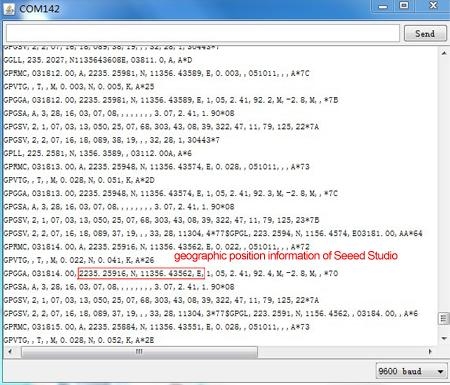
We also can view data in Google Earth:
Click File -> Database Export -> Google Earth KML
This should launch Google Earth with the history that was captured by u-center.
Alternatively, data can be recorded by pressing the red circle on the toolbar which will then ask where you want to save the record.
When we have captured enough data, click the black square to stop recording.
We can then convert the .ubx file generated to KML by using uploading the ubx file to GPSVisualizer.
With Raspberry Pi
Connection
First of all, we need to prepare the below stuffs:
Follow instruction to configure the development environment.
Plug the sensor to grovepi+ socket RPISER by using a grove cable.

Software
Navigate to the demos' directory:
To see the code
Run the demo.
Here is the result.
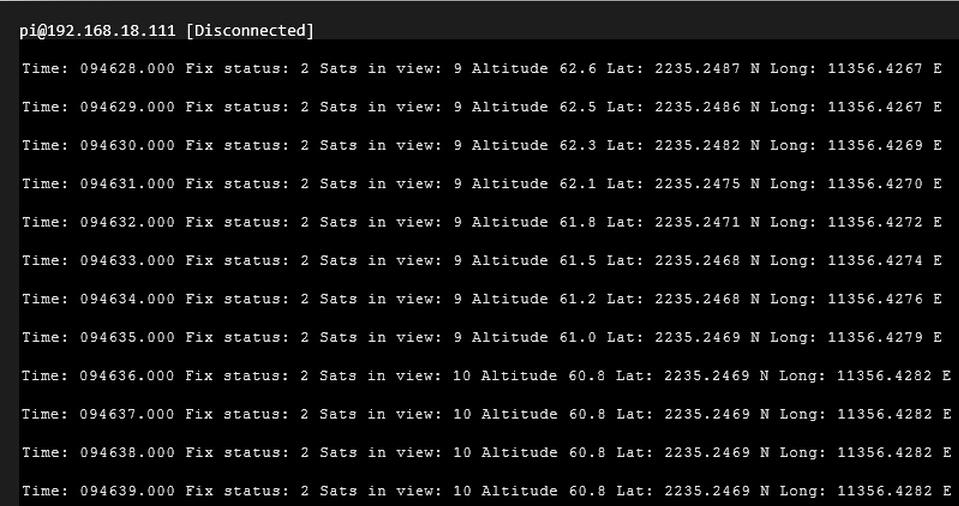
Note GPS is better used outdoors. It is recommended to put your raspberry pi outside the window or any place outdoors.
SIM28 module Note:
Grove-GPS has change the module as SIM28 which the same footprint as origin version.
We should use "SIMCom GPS DEMO" tools to receive SIM28 module data.
Open SIMCom_GPS_DEMO tools, go to Module->properties->module->select SIM28.
SIMCom_GPS_DEMO_V1.07 is for Windows only.
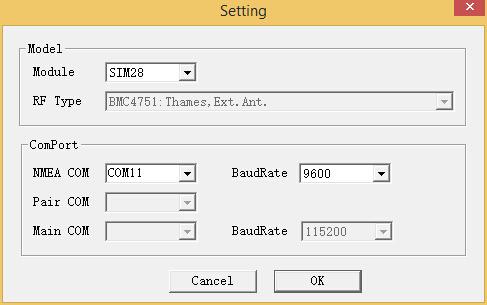
Open SIMCom_GPS_DEMO tools, go to Module->connect. Select the serial port which the GPS module used.
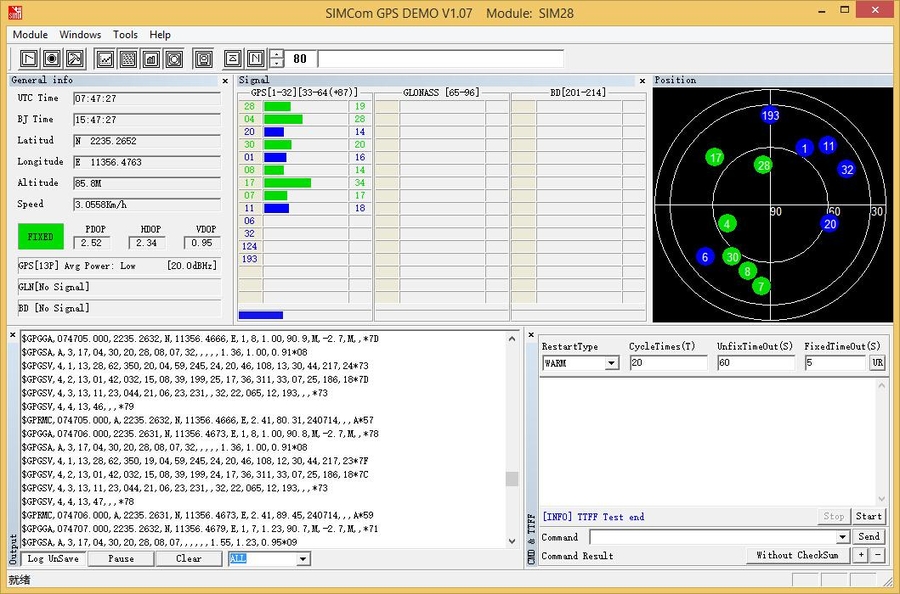
Resources
[Eagle] Grove-GPS Eagle File
[PDF] GPS Schematic(PDF)
[Datasheet] E-1612-UB Datasheet
[Datasheet] U-Blox6 Receiver Description Protocol Spec
[Software] U-Blox u-center GPS evaluation software
[Document] SIM28_DATA_File
[Document] SIMCom_GPS_DEMO_V1.07
Last updated
Was this helpful?




