Grove Infrared Receiver

The Infrared Receiver is used to receive infrared signals and also used for remote control detection. There is an IR detector on the Infrared Receiver which is used to get the infrared light emitted by the Infrared Emitter. The IR detector have a demodulator inside that looks for modulated IR at 38 KHz. The Infrared Receiver can receive signals well within 10 meters. If more than 10 meters , the receiver may not get the signals. We often use the two Groves-the Infrared Receiver and the Grove - Infrared Emitter to work together.
Specifications
Voltage: 3.3-5V
Distance: 10m
!!!Tip More details about Grove modules please refer to Grove System
Platforms Supported
Demonstration
We will use Grove-Infrared Receiver and Grove - Infrared Emitter in this demonstration. The Infrared Receiver will receive the data that the Grove - Infrared Emitter sends.
Connect the Grove - Infrared Emitter to D3.
Connect the Grove - Infrared Receiver to D2.
With Arduino/Seeeduino
Suggest Reading for Starter
IRSendRev Library
We have created a library to help you start playing quickly with the Seeeduino/Arduino, in this section we'll show you how to set up the library.
Setup
Download the library code as a zip file from the IRSendRev github page.
Unzip the downloaded file into your …/arduino/libraries.
Rename the unzipped folder "IRSendRev"
Start the Arduino IDE (or restart if it is open).
Infrared Receiver Examples/Applications
These examples are going to show you how to use features of Grove - Infrared Receiver. You can use Infrared Receiver in combination with Grove - Infrared Emitter. Connect the IR receiver pins to D2 for this demo.
Receiver
Open File->Examples->IRSendRev->example->recv sketch for a complete example, or copy and paste code below to a new Arduino sketch.
Description: This example connect the IR receiver pins to D2 for this demo. You can see the remote control's infrared data that received through a serial port terminal, then write the received infrared data into send.ino and upload to the board with Infrared Emitter Grove, so you can send the same data with remote control's button.
Application: You can note the remote control's infrared data down through Infrared Receiver, then send the same data through Infrared Emitter in some cases, such as open the fan switch when indoor temperature is greater than 26 degrees.
Upload the code to the development board.
Open the serial monitor window and wait for the input.
Using IR remote control sending data(This example uses MIDEA Company's IR remote control of fans, and press the open/close key.).
You can see the information below.
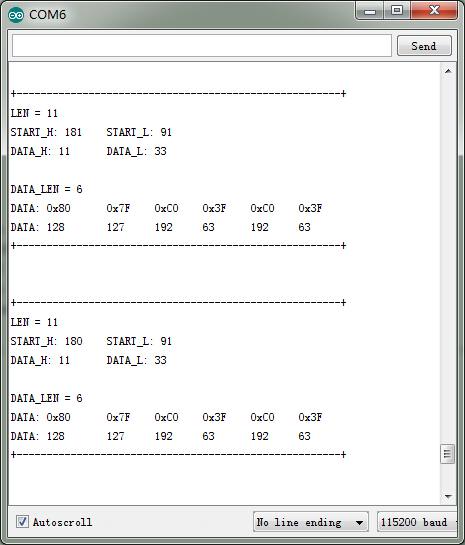
Emitter
Open File->Examples->IRSendRev->example->send sketch for a complete example, or copy and paste code below to a new Arduino sketch.
Description: Connect the IR send pins to D3 for this demo. You can see the remote control's infrared data that received through Infrared Receiver, such as the example above. Then write the received infrared data into this example and upload to the board with Infrared Emitter Grove, so you can send the same data with remote control's button.
Application: You can note the remote control's infrared data down through Infrared Receiver, then send the same data through Infrared Emitter in some cases, such as open the fan switch when indoor temperature is greater than 26 degrees.
Note You must connect the IR send pins to D3 for this demo.
Resources
Last updated
Was this helpful?