Grove Buzzer
 The Grove - Buzzer module has a piezo buzzer as the main component. The piezo can be connected to digital outputs, and will emit a tone when the output is HIGH. Alternatively, it can be connected to an analog pulse-width modulation output to generate various tones and effects.
The Grove - Buzzer module has a piezo buzzer as the main component. The piezo can be connected to digital outputs, and will emit a tone when the output is HIGH. Alternatively, it can be connected to an analog pulse-width modulation output to generate various tones and effects.
Features
Easy to use piezoelectric buzzer
Uses Standard 4-pin Grove Cables to connect to other Grove modules such as - Grove Power Modules and Grove - Base Shield
!!!Tip More details about Grove modules please refer to Grove System
Specifications
Operating Voltage: 4-8V
Sound Output: ≥85dB
Resonant Frequency: 2300±300Hz
Usage
Standalone
Follow these steps to build a sample circuit using this module but without using any microcontroller:
Connect the buzzer module to the output side of your circuit (to the right of the power module). On the input side of the circuit, you may use a range of sensor based input modules (Grove - Light Sensor, Grove - Button or Grove - Slide Potentiometer).
Power up the circuit.
The buzzer will start to "buzz" when the input module supplies a trigger:
If using with a momentary switch like the one on the Grove - Button module, simply press the button to turn ON the buzzer.
If using with a Grove - Slide Potentiometer, move the slider from the GND position to VCC and see how the tone and frequency of the buzzer vary as the supplied voltage increases.
If using with a Grove - Light Sensor connected directly to the input side of the circuit, you should hear the buzzer in bright light and it should stop "buzzing" in the dark. If you want the buzzer to sound only in the dark, add a Grove - NOT module between the light sensor and the power module.
You can use either the Grove - USB Power module or the Grove - DC Jack Power module for the Grove circuit.
With Arduino
Follow these simple steps to build a Grove circuit using the buzzer: 1. When using the module in conjunction with an Arduino or a Seeeduino, use the Grove - Base Shield and connect the Grove - Buzzer module to the shield using a designated Grove Interface as shown below:

Upload the following sample sketch to make the Buzzer make a beeping noise:
With TI LaunchPad
Playing Music (Buzzer)
This example shows how to use the Grove buzzer module to play melodies. It sends a square wave of the appropriate frequency to the buzzer, generating the corresponding tone.
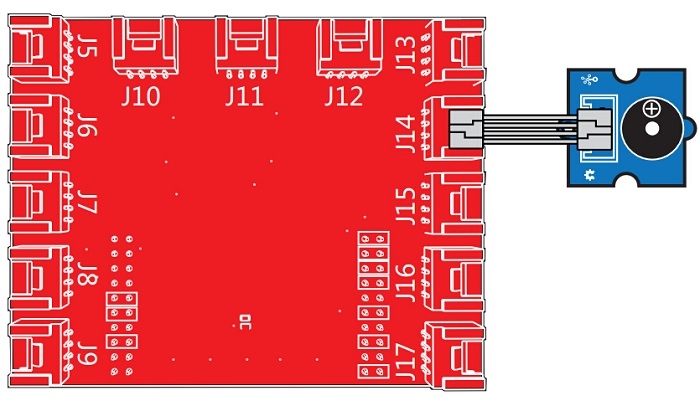
With Raspberry Pi The following is a simple example to show how to use the Grove - Buzzer module on Raspberry Pi. The buzzer makes noise and delays one second. Then quiet for a second.It repeats the above action.

Run the program
Find the path to the file(According to your own path) ```cd GrovePi/Software/Python/
Project

Inspired by OVERWATCH, we have made a very cool Wooden Laser Gun toy for fun these day!
The Wooden Laser Gun and the Gun Target are all based on an Arduino board called Seeeduino Lotus. The laser emitter on the Laser Gun is controlled to fire laser pulse to "activate" the Gun Target. And there are 3 light sensors on the Gun Target to detect the laser pulse. It seems very simple right? If you are interested in our project, please make one for yourself or your child! It's worth to spend one day DIY it as a Xmas present.
Resources
Last updated
Was this helpful?

